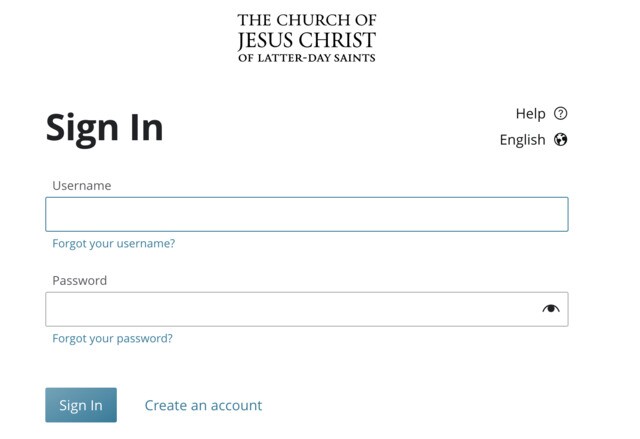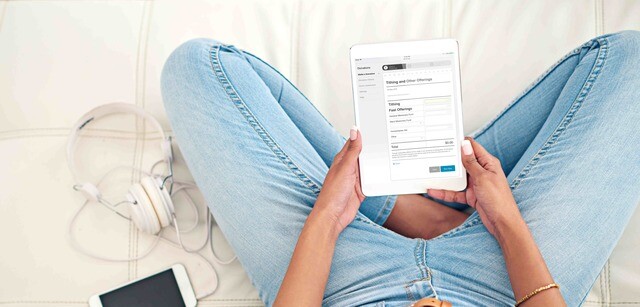This article explains how to pay your tithing online—including with screenshots and step-by-step instructions.
Have you ever wished you could pay your tithing online at home while you're thinking of it?
In 2015, the Church approved a method to pay your tithing online along with other donations.
It offers a convenient and simple option for those who don't carry cash or checks or who don't want to fill out a slip of paper each time make a donation. Say goodbye to the hassle of envelopes and slips, and try out these easy steps to pay your tithing online!
Paying your tithing online:
Step 1. Go to donations.ChurchofJesusChrist.org.
Enter your Church account username and password and click "Sign in." (*Note: If you don't know your username and password, click on the "Forgot your username?" or the "Forgot your password?" links and follow the instructions to pay your tithing online.)
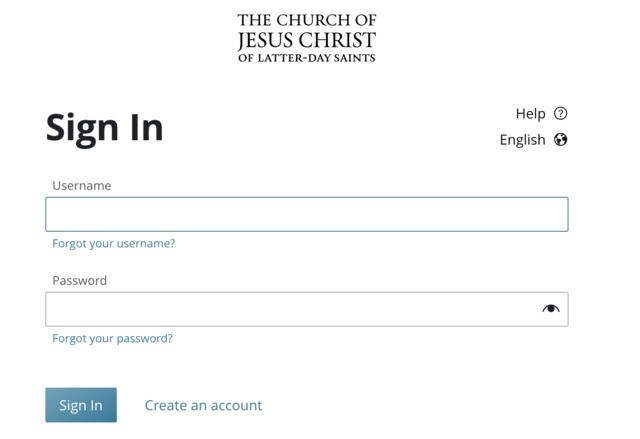
2. Signing in will bring you to this screen for paying your tithing online:
To pay your tithing online, simply enter the amount on the correct line next to the donation you'd like to make. Just like the paper slip, you can donate to more than one category at the same time.
When you are finished, click “next step.”
3. Fill out your bank account information.
Fill out your bank account information in the spaces provided. You will only need to do this the first time you pay your tithing online, as it will remember your account information the next time you sign in.
4. Agree to the tithing authorization and acknowledgment
At the bottom of the Bank Account screen, you will see a box called “Authorization and Acknowledgement.” Read or print the information before clicking the box that says “I agree.”
After the box is checked, click "save"
5. Select the bank account from which you want to pay your tithing online.
After you click save, a new screen will appear with the list of your bank accounts from which you can pay your tithing online, based on the information you provided previously.
Follow the instructions on the screen by either selecting the account you wish to use or adding a new one. Then click “next step.”
6. Review the information you've provided.
The next screen will provide you with a summary of all the information you just filled out.
Review the information and make sure it’s correct. Click "submit" when finished.
7. Wait for the tithing confirmation page.
If you would like a paper copy of your tithing paid online, click "print receipt."
If you would rather access your tithing history online, simply click “done."
8. You have now paid your tithing online!
You can review your donation history or pay your tithing online again at any time using the menu on the side: